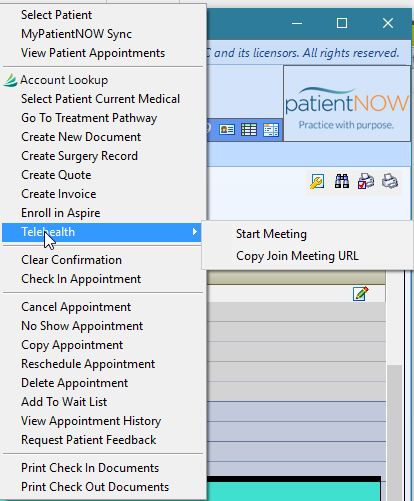Schedule and Start a TeleHealth Appointment
In order to schedule a TeleHealth appointment
- the provider must be enrolled in GoToMeeting. For additional information, check out Configure Telehealth for a User
- the appointment type must be a TeleHealth Appointment. For additional information, check out Configure an Appointment Type for TeleHealth
Schedule a TeleHealth Appointment
Clear Patient.
Navigate to Workflow | Scheduling, Scheduling - Daily tab.
Double-click on the correct Appointment Resource, Day and Time.
Select Patient when dialog appears.
Select the TeleHealth Appointment and add Resources as needed.
Select OK.
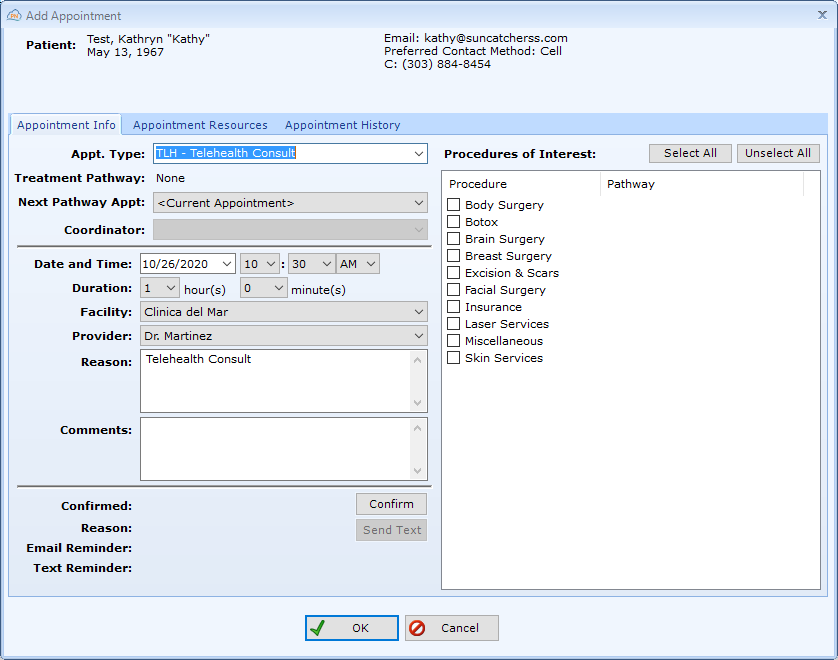
View a TeleHealth Appointment on the Schedule
All TeleHealth Appointments will have the GoToMeeting flower symbol right below the icon for confirmed.
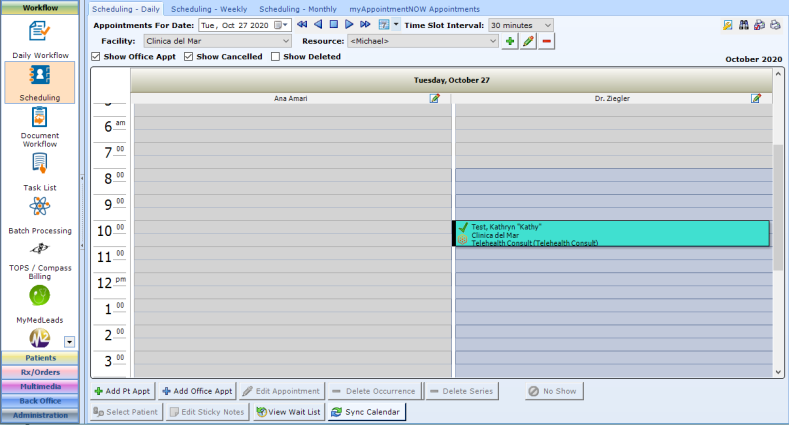
Start the Meeting from the Schedule
The Telehealth appointment may only be started by the provider with whom the appointment is scheduled.Note: the appointment may also be started from GoToMeeting.
To start it from the schedule, navigate to Workflow, Scheduling, Scheduling - Daily tab.
Right-click on the appointment, navigate to the Telehealth section and select Start Meeting.
You may also copy the Meeting URL from here (e.g. to put in an email or text to the patient if they can't find it).